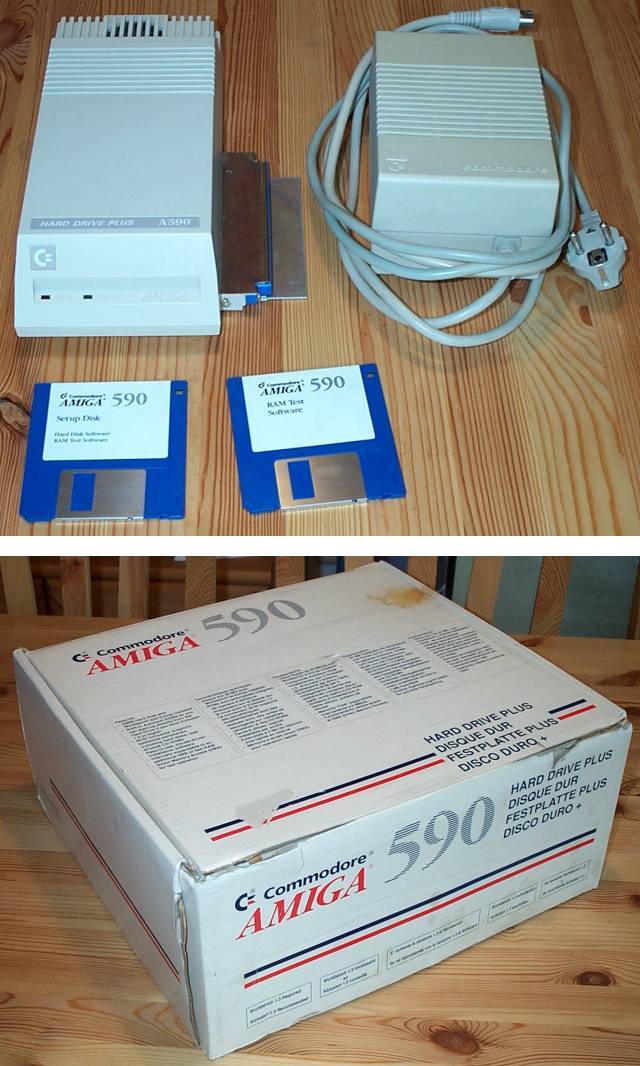
| Commodore: A590 |
| Connection: Seitlicher Expansion Slot |
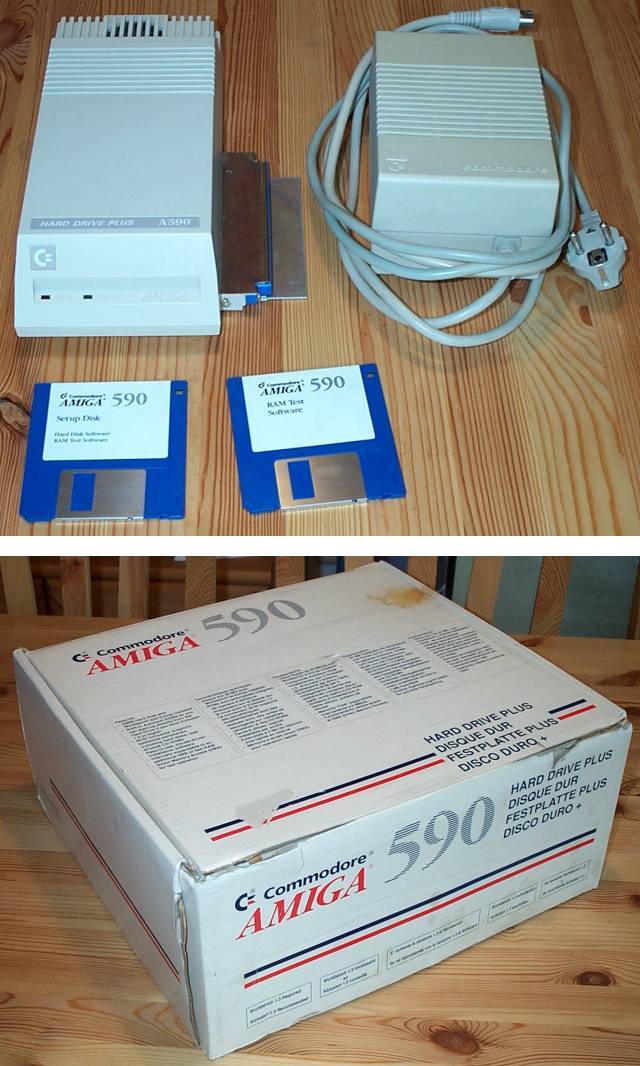

A590, Front right

A590, Front left


A590, Rear



A590, base



Picture showing original 20MB XT Western Digital HD
Hi Res Version, A590, Front right - bytes
Hi Res Version, Motherboard - bytes
Hi Res Version, A590, Front left - bytes
Hi Res Version of Motherboard, Image 2 - bytes
Hi Res Version, A590, Rear - bytes
Hi Res Version, A590, base - bytes
Image of A590 with case off showing SCSI HD - bytes
Image of A590 with case off showing SCSI HD from rear - bytes
Image of A590 with case off showing XT HD - bytes
Image of A590 box - bytes
Image of A590 box, open - bytes
The A590 is a hard drive controller which connects to the side expansion slot of the A500. It provides both a SCSI controller, and an XT controller. An XT Controller is the very old 8bit IDE standard (not to be confused with ST506). Whilst it uses the same 40pin IDE cable that modern IDE controllers use, you cannot use modern IDE drives with the XT-Controller because they are 16bit. You must use XT hard drives. These were only ever made up to about 80MB in size. There are several versions of the ROMs for the A590, Version 6 ROMs only allow hard drives up to 512MB in capacity. Version 6.6 and 7.0 ROMs have been reported to work successfully with drive sizes up to 9GB but you will need at least OS3.5 to use drives over 4GB. Notice the names of the LEDs on the unit, named Fred and Wilma :)
DIP Switch:
Switch 1
OFF Disables Autoboot ROMs (Kickstart 1.2)
ON Enables Autoboot ROMs (Kickstart 1.3)
Switch 2
OFF LUN Disabled (One Drive at each address)
ON LUN Enabled (Multiple drives at each address)
Switch 3
OFF Short wait period for drive to spin up. Parity checking enabled
ON Long wait period Parity checking disabled for message in phase
Note: Parity checking is not supported on some Seagate drives. With these drives, set the switch to the ON position. <> Switch 1: Autoboot Enable: If you are using Kickstart 1.3, you can set switch 1 to the ON posistion.This will allow your system to boot from the A590.
Switch 2: LUN Enable: The switch only affects SCSI drives. If you have more than one device at a physical address (SCSI ID), set switch 2 to ON. When this switch is in the OFF posistion, the system only looks for one Logical Unit Number (LUN), or one drive, at each physical SCSI address. When this switch is in the ON posision, the system will attempt to open Logical Units 0 through 7 at each physical SCSI address.
NOTE: Some SCSI drives such as certain Seagate and Epson drives, respond to more than one logical address (LUN). Such drives will appear on the Workbench screen and the Hard Drive Preparation, Partitioning, and Formatting screen in HD Toolbox multiple times, at the same Address but at LUN 0 through 7. If this occurs, set switch 2 to OFF.
Switch 3: Time-Out Length: If you are using a SCSI drive that takes longer than 30 seconds to start up when you turn the system on, such as some seagate drives, you may wish to set switch 3 to ON. When the switch is in the OFF position the time-out period, the time between power-on and when the system checks the drive, is short. When the switch is in the ON position the system will wait a longer time before checking the drive.
Switch 4: Reserved (e.g., don't mess with it!)
Jumper Settings:
Note: The A590 is shipped with all jumpers set to 1
| JUMPER | SETTING | NOTES |
| JP1 | 1 = Amnesia 2 = 512K 3 = 1MB 4 = 2MB | Sets the amount of RAM installed |
| JP3 | 1 = XT Drive 2 = SCSI Drive | Set LED for XT or SCSI Drive |
| JP4 | 1 = Interrupt 2 2 = Interrupt 6 | Note: Do Not Change |
| Contributions to this page by: Andrew Bowers, Eric Schneider, Jan Pedersen, Konrad Popp, Mats Magnusson, Paul Gable, Peter Braechter, RiWa & Friends, Thomas Unger |
Einem link gefolgt? Hier gehts zur Hauptseite
Followed a link? Please go to the Main Site